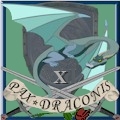Are teh network sharing bits still set to require password for trusted computers on the domain? Also, what firewall are you running? If it's norton internet security you have to set the devices up as trusted under the network map as well.
Also, a couple other things to try:
Type services in the start search' bar on program menu scroll down to windows media player network sharing service. Right click on it in properties make sure that it is has been started and is working and the startup type is set to automatic
Cause 1: Xbox 360 is not found on the network. If the Xbox 360 is not found on the network due to network setup or configuration, setup will fail. To determine if the network or network router is causing the issue, temporarily connect the Xbox 360 directly to the Media Center PC using an Ethernet cable. This cable does not have to be a cross over cable as the Xbox 360 is able to switch network modes and connect to the PC. If you are able to complete setup in with the Xbox and PC directly connected then review your network setup and router configuration.
Remember, the Xbox 360 console and Windows Media Center Based-PC must be on the same network. For additional network recommendations, tips and guidelines watch this video about connecting your Xbox 360 to your home network .
Cause 2: Secondary MAC address is configured on the Xbox 360. Media Center Extender setup will fail if a secondary MAC address is configured on the Xbox 360. When you have a secondary MAC address configured and attempt setup, you will end up with two devices listed in the Media Center Extender UI. This single device will have separate setup keys. Resolution is to remove secondary MAC addresses from the Xbox 360. Note* There may be a reason that you have configured a secondary MAC address on your Xbox 360. Before removing this address review KB article for a possible reason you have this configured. http://support.microsoft.com/kb/817631
Remove the secondary MAC address in the System section of the Xbox 360 dashboard
Select Network Settings
Select Edit Settings
Select the Advanced Settings Tab
Select the Advanced Settings
Select Alternate MAC Address
Clear the MAC Address using the on-screen keyboard, then select Done.
Select Done to exit out of the Advanced Settings. If prompted, test the Xbox live connection.
Exit back to the system section of the dashboard.
Select computers, select Media Center, select disconnect
Return to the Vista PC and add the extender.
Cause 3: Multicast is blocked at router. Multicast is used by the PC and Xbox 360 to find each other over the home network. If multicast is not permitted on the network then setup will fail. If using a Linksys router, multicast behavior is set using the "Filter Multicast " option in your router’s configuration interface (the router’s setup web page). In order for the Xbox 360 to connect to the PC this option must be Enabled to disable multicast support. (I know this sounds backwords but it is needed) After enabling this option, turn off the router, Xbox 360 and PC for a few minutes. Power up the router first. Then power on the PC and Xbox 360.
Cause 4: Problems with the Xbox 360 hard drive. We have found a few cases where the Media Center software cannot be launched from the Xbox 360 hard drive due to hard drive issues. Troubleshoot this issue by temporarily disconnect the hard drive on the Xbox 360 and re-attempt setup. If you disconnect the hard drive and are able to complete setup, complete the following to delete the Windows Media Center entry from the hard drive.
Select "Memory", select "Hard Drive", select "Games"
Scroll down to "Xbox 360 Dashboard" and select it.
Select "Windows Media Center", select "Delete"
When prompted, select "Yes" to delete the item
On the Xbox 360, Go to the System section of the dashboard
The software will be automatically downloaded from the PC the next time you start the Media Center Extender.
Cause 5: Driver is not found. During setup the Media Center Extender driver should automatically be installed. We have seen a few cases where the infcache.1 file that is used to install this driver has been modified and is now preventing the driver from being located. If you see a dialog that asks for a driver when adding the Extender then you are hitting this issue. In most cases, you will probably not see the dialog asking for a driver because Media Center is set for full screen. KB article 937187 will resolve the infcache.1 corruption and allow you to Add the Extender. http://support.microsoft.com/kb/937187/en-us
Cause 6: Group Policy . Some domain policies prevent the Xbox 360 from connecting to the Media Center PC. To determine if this is the cause of your error, temporarily remove the Media Center PC from the domain, restart the PC and then try to add the Extender again. If the extender connects when the PC is removed from the domain, review your policies and try to determine what policy is preventing the connection."