communication (WoW)
There are plenty of ways to communicate with other players (PC) and non-players (NPC) in the World of Warcraft. If you are comfortable with Instant Messaging (IM) then you should be comfortable with using the games chat functions.
| Contents [hide] |
Player-to-NPC Communication
Communication with NPCs can be achieved by simply right-clicking on the NPC you wish to speak with. There are a variety of interactions you can have with NPCs
- Scripted conversations (also known as Gossip)
- Obtain or turn in quests
- Browse goods for sale
- Access the Auction House, your personal Bank, or the Guild Bank
- Repair armor
- Train class abilities
- Train profession skills
- Obtain directions to various points of interest inside cities
Player-to-Player Communication
Communications with players occur through several means; text-based communication, which can occur through location-based means such as /say, /emote and /yell or through global channels such as /2 (Trade), or voice-based communication, which occurs through the in-game voice system or through third-party software such as Ventrilo.
Text-Based Communicationx
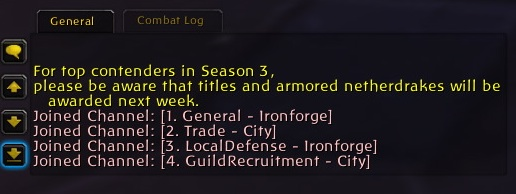
The chat box.
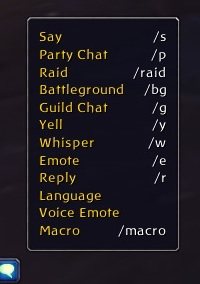
The chat bubble button in action.
Pressing the enter button will cause a textbox to appear underneath the chatbox, which you can type in.
/say
/say will cause any text you write to appear to players within a small range of you, as well as making it appear in a text bubble above your head.
- [Yourname] says: text goes here.
- [Playername] says: text goes here.
/emote
/emote will cause the text you write to appear to all players within a small range of you.
- [Yourname] text goes here.
- [Playername] text goes here.
/yell
/yell will cause the text you write to appear to all players within a large range of you. Can also use /shout for the same purpose.
- [Yourname] yells: text goes here.
- [Playername] yells: text goes here.
/whisper
/whisper will cause the player you specify to receive your message. Can also use /tell for the same purpose.
- To [Playername]: text goes here.
- [Playername] whispers: text goes here.
/party
/party will cause the text you specify to appear to all party members. Can also use /group for the same purpose.
- [Yourname] [Party]: text goes here.
- [Playername] [Party]: text goes here.
/raid
/raid will cause the text you specify to appear to all raid members.
- [Yourname] [Raid]: text goes here.
- [Playername] [Raid]: text goes here.
/battleground
/battleground will cause the text you specify to all players of the same faction in your battleground.
- [Yourname] [Battleground]: text goes here.
- [Playername] [Battleground]: text goes here.
Channels
Chat channels are used to communicate with a large number of players.
By default, players belong to four channels.
- General - Can be used to communicate with other players in the same zone.
- [1. General - Zonename] [Yourname]: text goes here.
- [1. General - Zonename] [Playername]: text goes here.
- Trade - Can be used when in any capital city to communicate with other players for the purpose of buying and selling items.
- [2. Trade] [Yourname]: text goes here.
- [2. Trade] [Playername]: text goes here.
- LocalDefense - Used to display warnings about attacks on NPCs and PvP objectives in the zone you are currently located in.
- [3. LocalDefense - Zonename] [Yourname]: text goes here.
- [3. LocalDefense - Zonename] [Playername]: text goes here.
- WorldDefense - Used to display warnings about attacks on NPCs and PvP objectives in all zones.
- [4. WorldDefense] [Yourname]: text goes here.
- [4. WorldDefense] [Playername]: text goes here.
Players can create their own chat channels simply by joining them and then having others join them as well.
Simply type /join "Channel Name" and a channel with the name "Channel Name" will be created. Anyone else can join this channel by typing the same command. Channels that you belong to will be rejoined (or recreated if they were empty) when you log in. To type in the channel you must figure out what number was assigned to it and type /# text goes here
Additionally, some channels are joined by default when certain UI options are enabled.
- GuildRecruitment - Joined whenever you are not currently in a guild and the "Auto Join Guild Recruitment" option in the Social panel of Interface Options is checked.
- [#. GuildRecruitment] [Yourname]: text goes here.
- [#. GuildRecruitment] [Playername]: text goes here.
- LookingForGroup - Joined whenever you active the Looking for Group option. Cannot join when not actively using the LookingForGroup option.
- [#. LookingForGroup] [Yourname]: text goes here.
- [#. LookingForGroup] [Playername]: text goes here.
|
